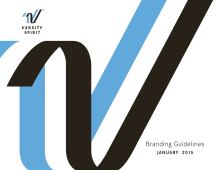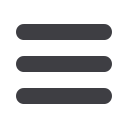
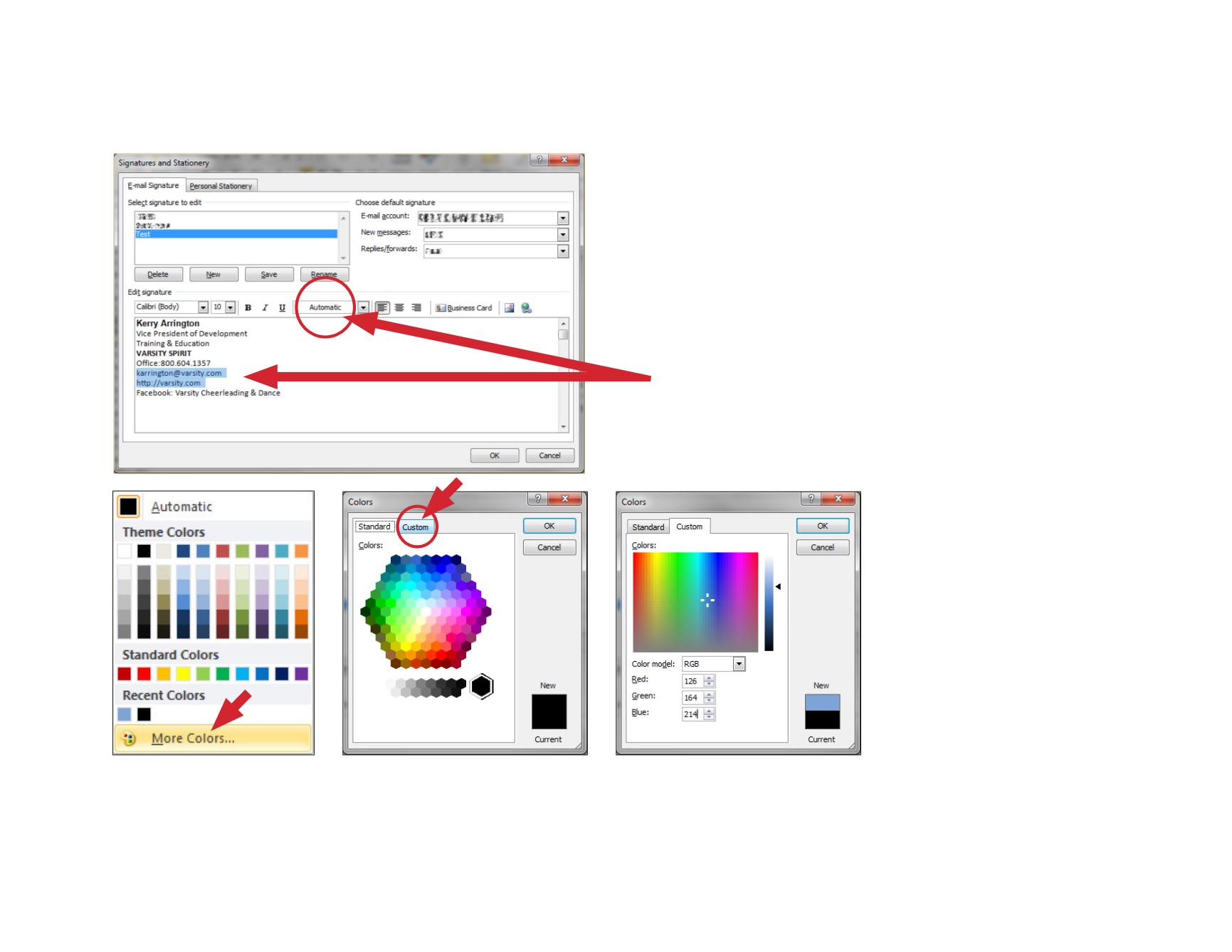
Email Signature Color Assignment
Step 1
Highlight the text to be colorized and click
the “Automatic” tab key.
Step 2
From the drop down color list,
select “More Colors”.
Step 3
Choose the “Custom” tab.
Step 4
Select RGB as the color model and enter
126R/164G/214B for Columbia Blue into the
appropriate color boxes and click “OK”.
NOTE:
The steps indicated above may vary slightly depending on your operating system and version of Microsoft Outlook.
27